K2 Workspace - K2 Workspace Public Folder
In K2 Workspace there is a Public Folder menu which is part of the K2 Worklist Control on the left hand side of the screen containing the saved Reports and Notification Events in various folders.
Public Folder
The Public Folder can be browsed by expanding the tree structure as shown below:
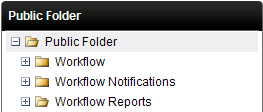
Fig. 1. Public Folder
Adding a new Folder
To add a new folder to the Public Folder structure right - click on any of the existing folders to open the menu as shown below:
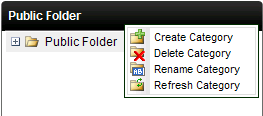
Fig. 2. Public Folder Menu
| Display | Description |
|---|---|
| Create Category | Allows a new folder to be created in the Public Folder structure |
| Delete Category | Select the folder to be deleted and click Delete Category |
| Rename Category | Alter the existing name of a folder by selecting Rename Category |
| Refresh Category | To update the contents of the folder select Refresh Category |
Actions available on items in the Public Folder
Various actions are available depending on the type of item such as a report or notification event. Right click the item to display the action menu as shown below:
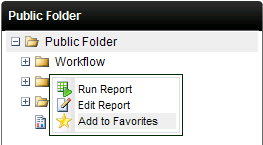
Fig. 3. Public Folder actions
| Feature | How to use it |
|---|---|
| Run Report | Click on the Run Report to execute the report. The report will display in the Report Viewer |
| Edit Report | Click Edit to change the configuration of the report or notification event |
| Add to Favorites | Adds the selected report or notification event to the current users Favorites menu |
